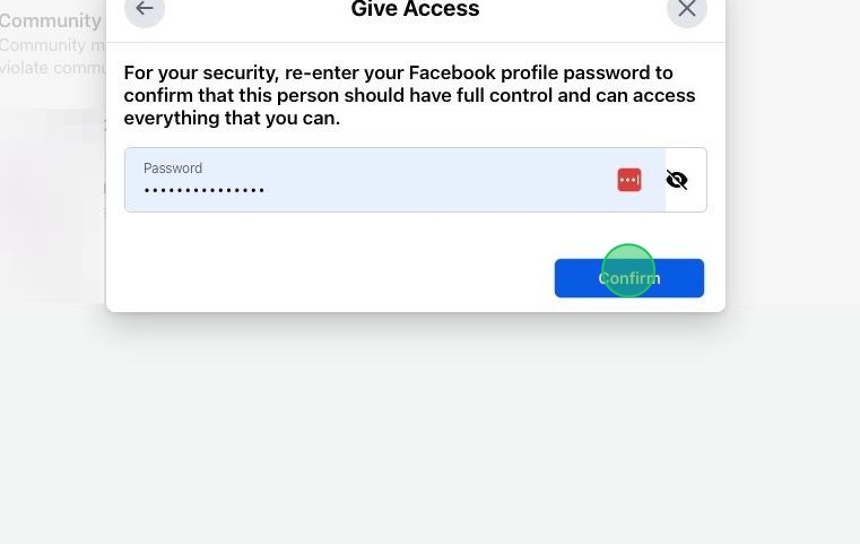Tip: Before you begin, you'll need to switch into your page in order to manage it. You must have full control to give someone else access.
1. Navigate to https://www.facebook.com/
2. Click your profile image in the top right of your browser
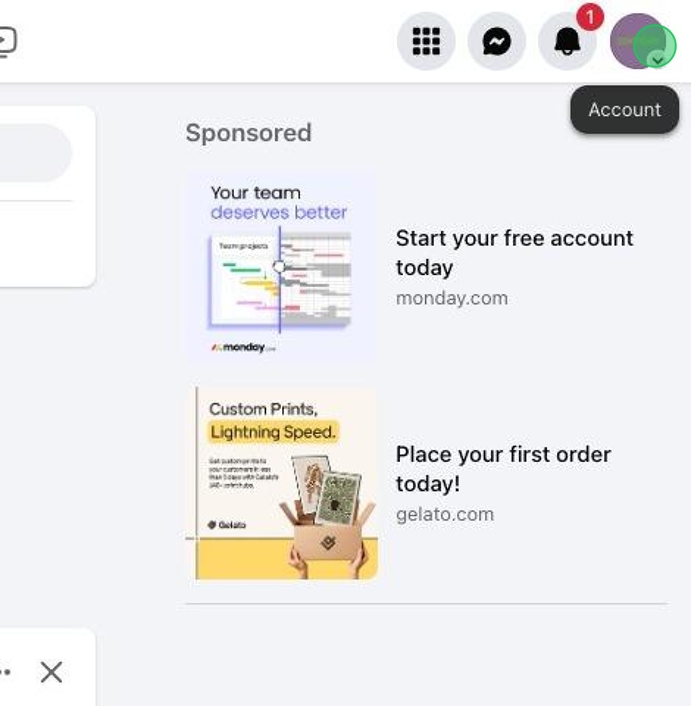
3. Click "Settings & privacy" and then "Settings"
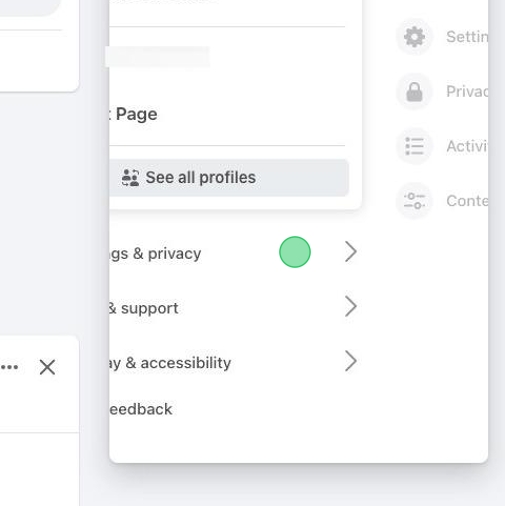
4. Click "Page setup"
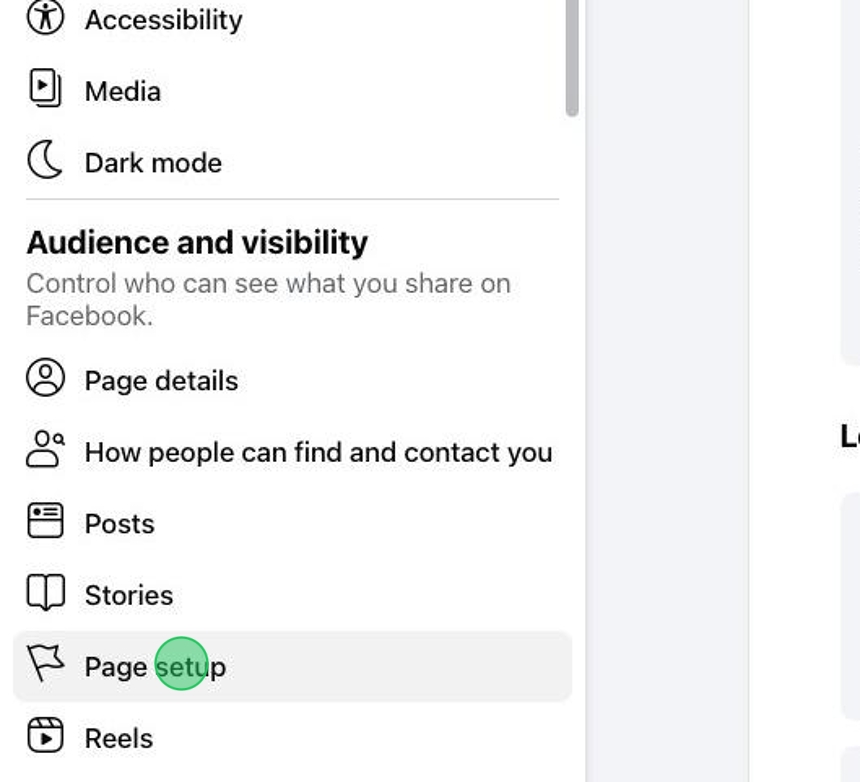
5. Click "Page access"
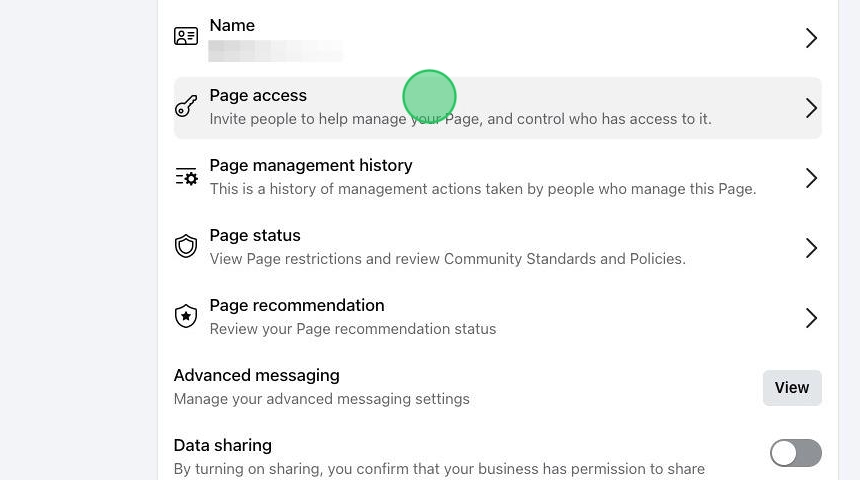
6. Find "People with Facebook access" and click "Add New"
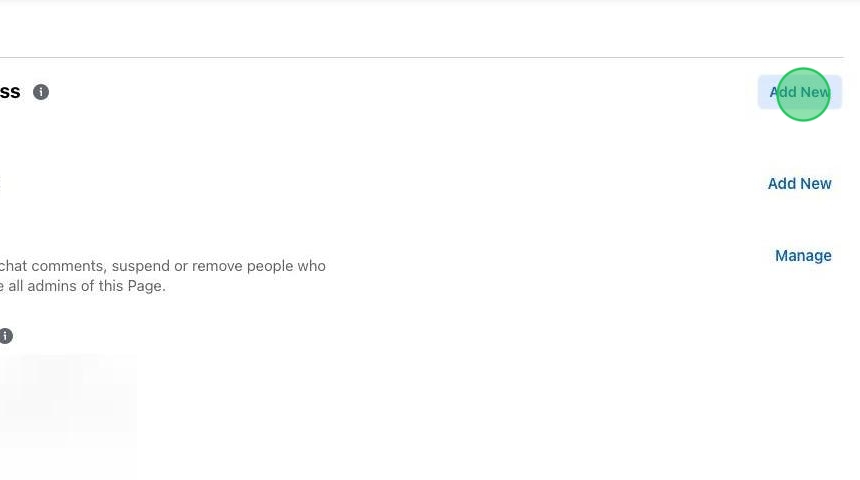
7. When promoted, click "Next"
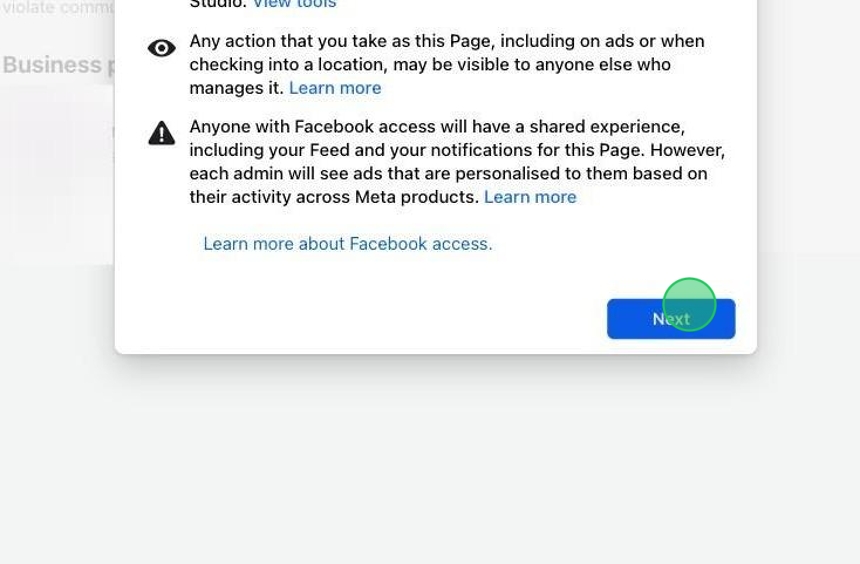
8. Enter the email address or name of the person associated with the agency you wish to give access. We will advise which email or who to provide access to.
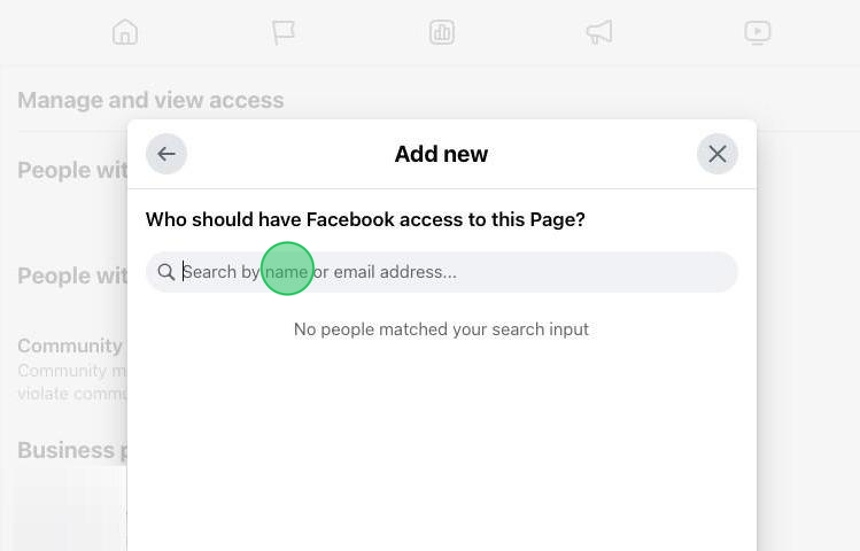
9. Select "Allow this person to have full control"
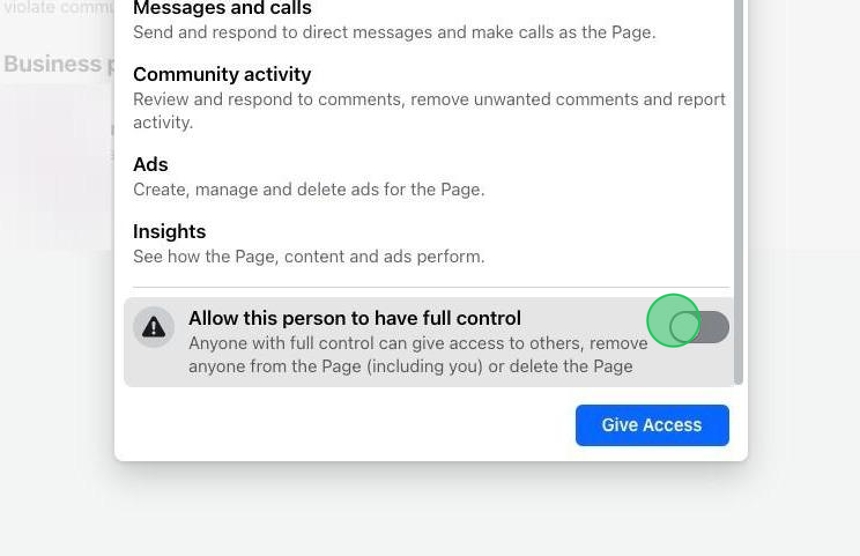
10. Click "Give Access"
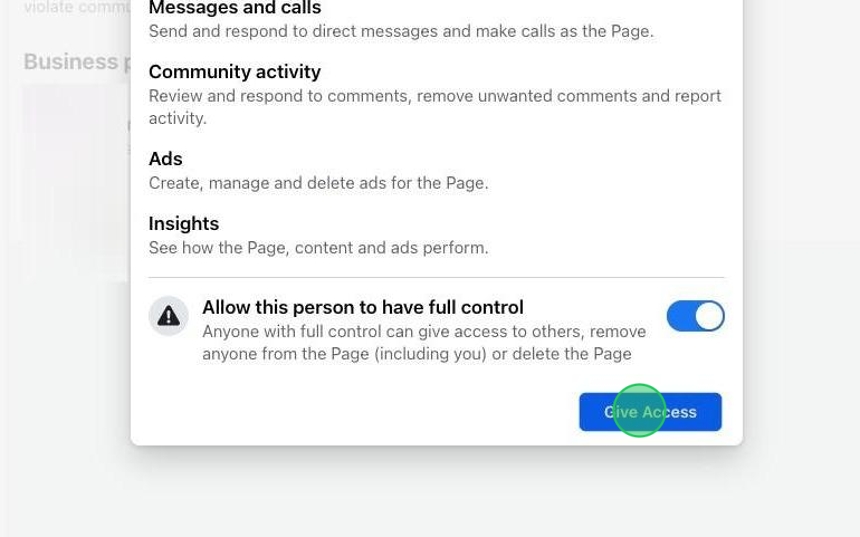
11. Enter your password if prompted. Click "Confirm"