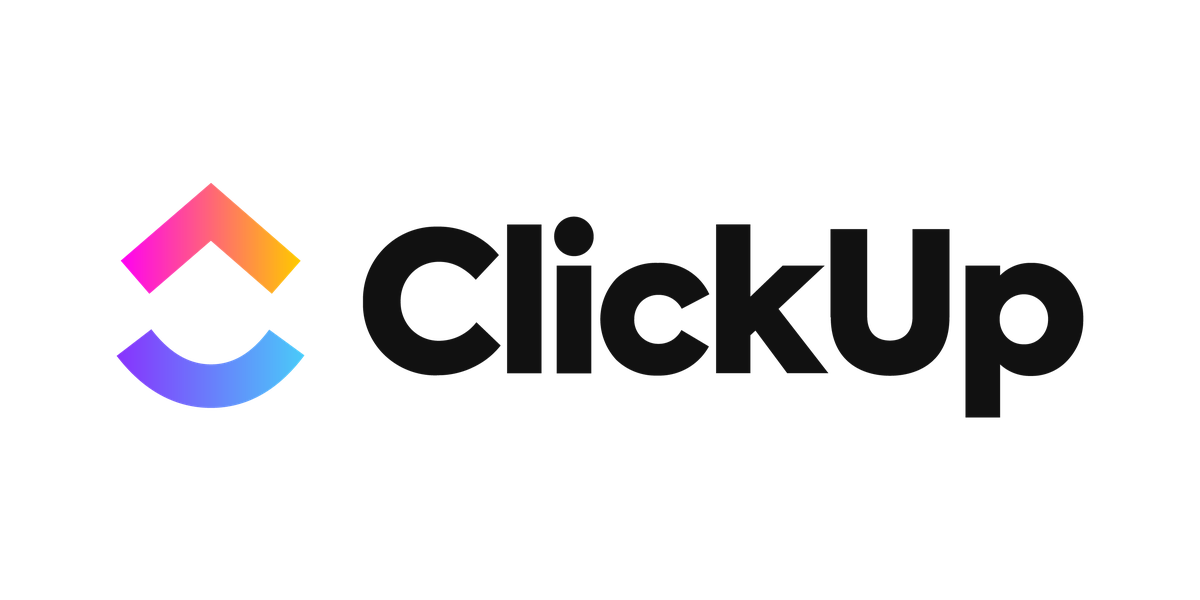ClickUp is one of the fastest growing productivity platforms, built to help you manage tasks, projects, docs and more in one place. But with so many features, getting started can be overwhelming.
Whether you are organising your day, collaborating with a small team or managing complex projects, ClickUp has tools to support you. In this guide, you will learn how to structure your workspace, choose views, manage tasks, use automations, integrate with other tools, report on progress, and know when to bring in a project manager to elevate your workflows.
Step 1: Set Up Your Workspace and Hierarchy
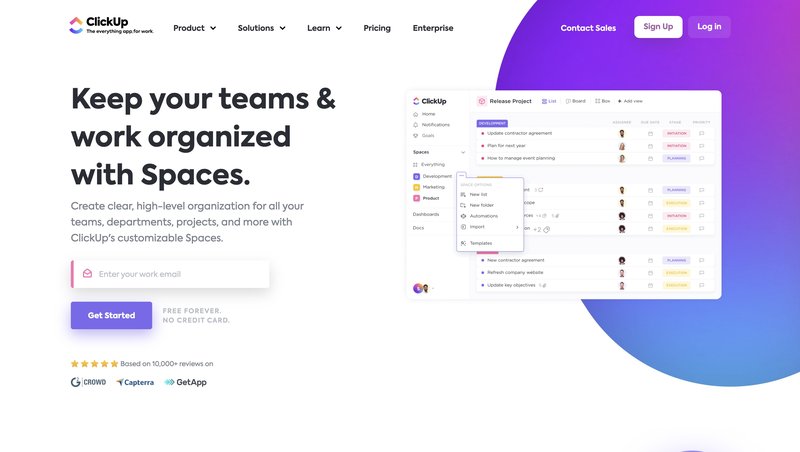
Start by creating a Workspace, which is the top level container. Within it you can add Spaces (for departments or projects), then Folders (to group related tasks) and finally Lists (for specific workflows).
A recommended setup might look like this:
- Workspace: Marketing
- Space: Website Launch
- Folder: Content Creation
- List: Blog Posts
A clear hierarchy ensures everyone knows where to find relevant tasks and documents.
Step 2: Choose Views That Work for You
ClickUp offers many view options:
- List View shows tasks in rows, good for simple to‑do formats
- Board View is a drag‑and‑drop Kanban board for workflow stages
- Calendar View displays tasks on a calendar, ideal for scheduling
- Gantt View visualises dependencies and timelines
- Table View resembles a spreadsheet for managing data
Experiment with views to see what suits your style. You can switch views or create custom Dashboards that pull in multiple data sources for oversight.
Step 3: Create and Manage Tasks
Tasks are the core of ClickUp. To create one:
- Open a List and click the ‘New Task’ button
- Give it a name, description and assign a responsible person
- Add due dates, priorities, tags and watchers
- Break it into Subtasks if it includes multiple steps
- Use custom fields for variables like cost or client
Tasks support attachments, checklists, comments and time tracking, making them powerful for individual or team use.
Step 4: Use Goals to Track Progress
Set Goals in ClickUp to define measurable outcomes like launching a product or increasing newsletter signups. Link tasks to those goals to track progress automatically. This gives clarity on the work tied to your objectives.
Step 5: Set Up Automations
Automation saves you time by reducing repetitive work. For example:
- Automatically assign tasks when tags are added
- Move a task to a new List when status changes
- Notify the owner when a due date approaches
Use the Automations menu to build rules. Simple automations can remove friction and keep your team focused.
Step 6: Collaborate Through Docs and Comments
ClickUp Docs lets you create content collaboratively, such as meeting notes or briefs. Tag team members with @username to involve them in the conversation.
In tasks, comments can include file attachments or embedded links. You can even assign comments as action items, ensuring accountability.
Step 7: Integrate With Other Tools
Make ClickUp your command centre by integrating it with:
- Google Drive or OneDrive for file management
- Slack for notifications and quick task creation
- Zoom for meeting notes and agendas
- GitHub or Jira for development workflows
- Calendar apps to sync important dates
Integration keeps everything connected and accessible.
Step 8: Monitor with Dashboards and Reporting
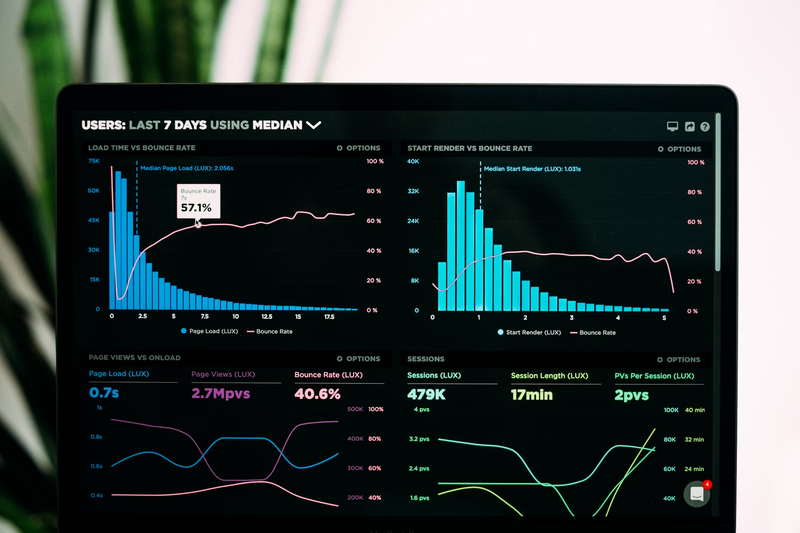
Dashboards are fully customisable, create widgets to track:
- Task status counts
- Time logged per team member
- Burn down charts for project timelines
- Custom charts based on fields like priority or department
Use the Reports section for advanced analysis like time tracking or projected completion dates.
Best Practise Tips
- Keep tasks clear and descriptive
- Use statuses consistently across Lists
- Limit custom fields to essential data
- Regularly review tasks during team meetings
- Archive completed projects to keep the system clean
- Create templates for tasks and projects to save time
These habits help you stay organised without clutter or confusion. If you need help building scalable templates for ongoing campaigns or creative workflows, our freelance marketers can jump in without long-term commitment.
Troubleshooting Common Issues
New users often run into problems such as:
- Confusion between statuses like In Progress and Review
- Too many custom fields making Lists bulky
- Automation conflicts or missing triggers
- Slow page load due to too many widgets
Regularly clean up automations, archive unused Spaces, and provide clear guidance to your team.
Why You Might Hire a Project Manager

ClickUp is powerful, but to truly reap its benefits, you need structure, strategy and continuous optimisation. A project manager can help you:
- Set up a customised workspace that reflects your workflows
- Create processes, templates and documentation
- Onboard your team and drive adoption
- Ensure automations and integrations work reliably
- Monitor project health and ensure timely delivery
They guide your team to work consistently, reduce errors, and maintain momentum. Not ready to commit to a full-time hire? Our marketing recruitment service can match you with temporary or permanent project management support tailored to your team structure.
Need help getting everything set up just right?
We connect you with experienced project managers who can set you up for success in ClickUp and beyond. They help you build workflows that scale, ensure accountability and deliver results without chaos.
Your project manager will take the time to understand your goals, design your ClickUp structure, implement key automations and coach your team. You get a system that grows with you. Hire a project manager from Cemoh today and make ClickUp your organisational advantage.