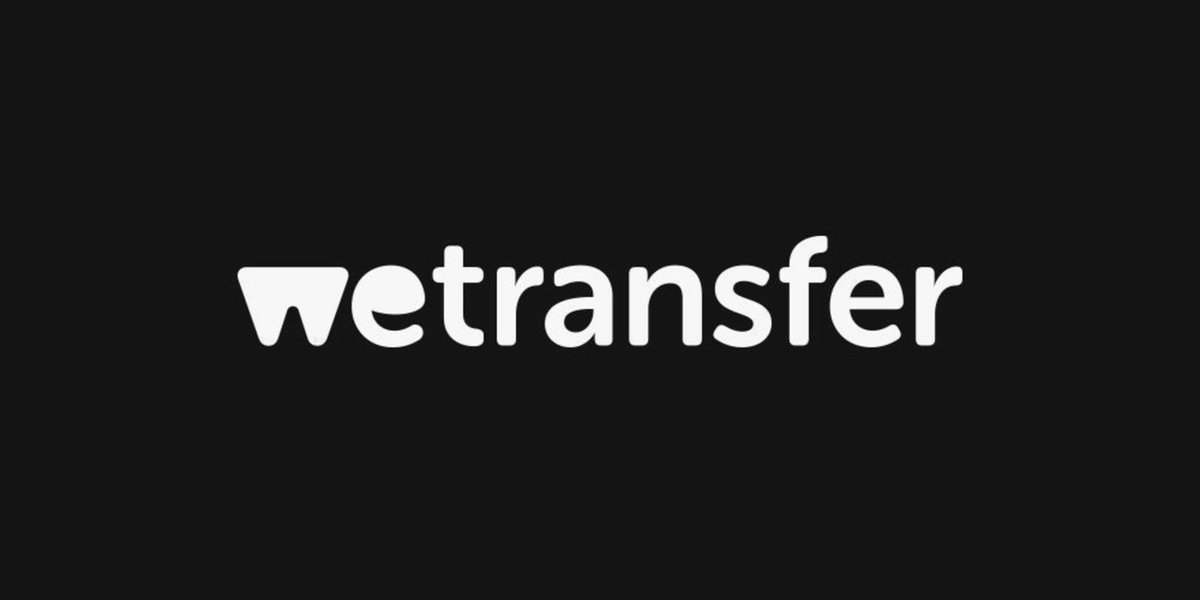Whether you are working with a video editor, graphic designer, web developer or marketing consultant, one thing is certain. At some point, you will need to send a large file. Maybe it is a brand video, a massive design mock-up, or a folder full of product photos. And unfortunately, traditional email is not built for that.
That is where WeTransfer comes in. It is a free file transfer tool that lets you send up to 2GB of files with no account required. Fast, easy and straightforward, it is used by creatives and businesses around the world.
In this guide, we will show you:
- How WeTransfer works
- How to send and receive files safely
- The difference between free and paid plans
- Tips for organising and tracking your transfers
- Common mistakes to avoid
If you regularly deal with external partners or creative agencies, this guide is for you.
What Is WeTransfer?
WeTransfer is a cloud-based file-sharing platform designed for simplicity. You can upload large files, enter the recipient’s email address, and send, no login or sign-up needed for the basic version.
Why it is popular:
- No installation or account required
- Send files up to 2GB for free
- Paid plan allows up to 200GB transfers
- Files are encrypted in transit
- Simple, uncluttered interface
- Works in any web browser
When Should You Use WeTransfer?
WeTransfer is perfect for one-off file transfers that are too large for email. Here are some regular use cases:
- Sending raw video files to a video editor
- Sharing high-resolution product images with a graphic designer
- Uploading large PDF pitch decks for review
- Delivering final design files to a client or printer
- Sending zipped folders with multiple assets
It is not a cloud storage service like Dropbox or Google Drive. It is built for sending, not storing or organising files long-term.
Step-by-Step: How to Send Files Using WeTransfer
WeTransfer’s free version is incredibly easy to use. No signup needed.
Step 1: Visit the Website
Head to wetransfer.com. You will be greeted with a friendly welcome and a prompt to either sign in or transfer files straight away. If this is your first visit, accept the terms of service and cookies to continue.
Step 2: Choose ‘Send Files’
Click the blue Add your files button.
You can select:
- Single files (videos, PDFs, images, PSDs, etc.)
- A zipped folder
- Multiple files at once
There is a 2GB limit per transfer on the free plan.
Step 3: Add the Recipient’s Email Address
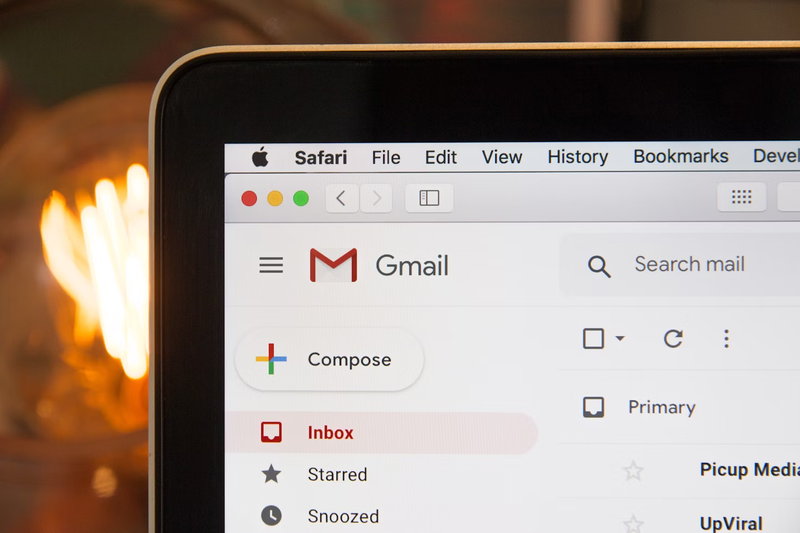
Below the file list, enter the email address of the person you want to send the file to.
Then enter your own email address so the recipient knows who sent it. This also ensures you receive a confirmation and download alert.
You can include a short message describing the file, such as: “Hi Alex, here are the final brand assets for your website. Let me know once received.”
Step 4: Click ‘Transfer’
Once everything is filled out, click Transfer.
You may be asked to verify your email address with a six-digit code. This helps prevent spam and ensures your file is traceable.
The file will upload, and WeTransfer will notify you (and your recipient) once it is ready for download.
Step 5: Wait for Confirmation
After the file is downloaded, you will get an email notification that it has been accessed. This is handy if you are on a deadline or want to avoid awkward follow-ups.
How Long Do Files Stay Available?
- Free plan: Files are stored for 7 days
- WeTransfer Pro: Files can be stored indefinitely or until you choose to delete them
If the file is not downloaded within the expiry period, it will be removed automatically.
This is why it is not a long-term storage solution. If you need to archive your files, consider Google Drive, Dropbox, or OneDrive instead.
Should You Upgrade to WeTransfer Pro?
If you are working with an agency regularly, or if you are often sending huge files, WeTransfer Pro might be worth it.
Here is what you get:
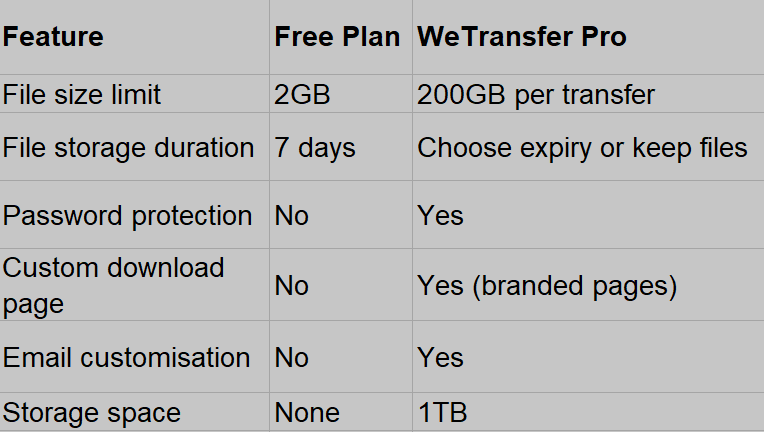
For agencies, designers, video editors or businesses sending assets regularly, the upgrade adds a layer of professionalism and control. It is also worth consulting with a marketing consultant to help you streamline your file workflows and make sure your asset sharing process supports campaign success.
Tips for Organising and Naming Files
If you are sending files to an agency or external partner, clarity is everything. Here is how to make their life (and yours) easier:
1. Use Descriptive File Names
Bad: IMG004.JPG
Good: Cemoh_Homepage_Banner_June2025.jpg
2. Zip Your Files
Group multiple items into a zipped folder to speed up upload times and avoid cluttered downloads.
3. Include a Version Number
Add V1, V2, or Final in your file name so recipients know what they are receiving.
4. Write a Clear Message
Let the recipient know what to expect and if any action is required. Keep it polite and professional.
How to Receive Files Through WeTransfer
You may also be on the receiving end of a WeTransfer file.
What to Expect
- You will receive an email from [email protected] with a download link
- Click Download files
- The download will begin immediately, or open in your browser if multiple files are grouped
Important Notes
- Always download within 7 days (unless the sender uses Pro)
- Keep an eye on your spam folder if you do not see it right away
- Files are scanned by WeTransfer but always check ZIP or executable files from unknown sources
WeTransfer and Security
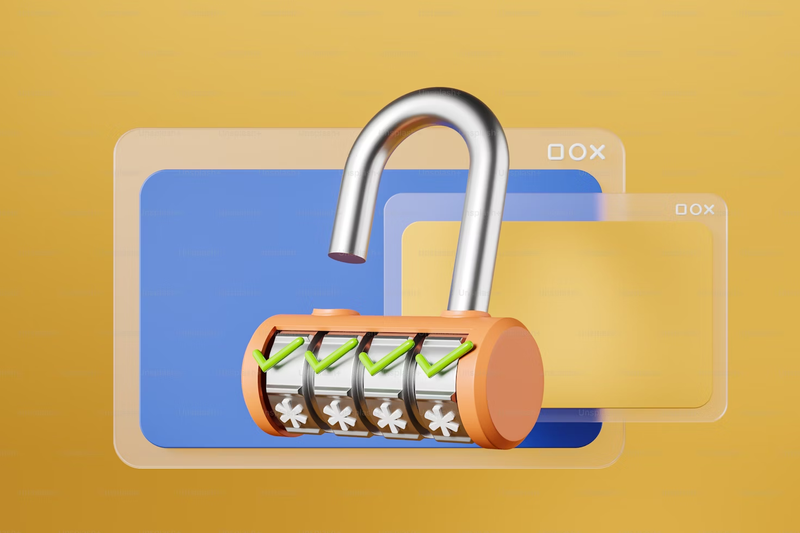
You may be wondering: Is WeTransfer safe?
Generally, yes. WeTransfer encrypts files in transit and deletes them after 7 days. However, there are a few precautions to consider:
- Only download files from people you trust
- Avoid sending sensitive or confidential business data without password protection (available with Pro)
- Use a zipped file with a separate password for extra security
If security and privacy are a concern, Pro is the better option, as it includes password protection and download tracking.
Common Mistakes to Avoid
Let us save you from the usual file-sharing headaches.
Sending Unorganised Files
Throwing 40 untitled photos into one transfer helps no one. Organise, label and zip.
Forgetting File Expiry
Remember, free WeTransfer files disappear after 7 days. If you forget to download or resend, the process starts over.
Using the Wrong Email
Double-check both your own and your recipient’s email addresses. One typo and your file goes to the wrong person, or nowhere at all.
Ignoring File Size
If your folder is over 2GB and you are on the free plan, it will not upload. Use zipped folders or upgrade to Pro for larger transfers.
Do You Need a Project Manager?
Sharing files is just one part of the collaboration puzzle. If you are juggling deliverables, agencies, timelines and creatives, you may be ready for some help. This is especially true if you are managing multiple freelance marketers or creatives working remotely across different stages of a campaign.
A project manager can:
- Coordinate file transfers and asset approvals
- Manage deadlines and team communication
- Keep partners accountable
- Track revisions and version control
- Make sure nothing slips through the cracks
From video campaigns to website launches, a project manager ensures everyone stays in sync, and on schedule.
Thinking About Hiring a Project Manager?
We connect businesses with project managers who can step in and keep things moving smoothly.
Whether you need help coordinating multiple freelancers or delivering a digital marketing campaign, we will find someone who can take the load off your plate. Hire a project manager through Cemoh today and bring structure to your next big project.