In the world of online retail, email marketing can be the difference between a window shopper and a loyal customer. If you are running a Shopify store, integrating it with Mailchimp is one of the smartest ways to increase conversions, nurture relationships and turn data into dollars. But how do you make sure your integration is smooth, effective and does not end in a tangle of third-party tools and half-connected forms?
You are in the right place.
This guide is designed to walk you through every step of integrating Mailchimp with your Shopify website. We will go through setup, automation, troubleshooting and how to get the most value out of the integration. Whether you are just starting out or already selling hundreds of products a month, this guide will help you put Mailchimp to work for your business.
Why You Should Connect Mailchimp with Shopify
You are already working hard to bring traffic to your store. Integrating Mailchimp allows you to:
- Collect emails from visitors and customers seamlessly
- Send abandoned cart reminders without lifting a finger
- Create product recommendations based on shopping behaviour
- Launch newsletters, promotional blasts and automated campaigns
- Track how your emails influence purchases
Email marketing is not about spamming inboxes. It is about building trust, delivering value and offering the right product at the right time. With Mailchimp and Shopify connected, that process becomes efficient and much easier to manage.
Step 1: Create a Mailchimp Account (or Log In)
First things first, head to Mailchimp website and log in or create a free account. If you are starting from scratch, Mailchimp will walk you through a setup process that includes entering your name, store name and business address.
Once inside, you will be prompted to choose your plan. You can start free and upgrade later as your needs grow. Even the free tier includes basic automations, email templates and reporting features.
Step 2: Use the Official Mailchimp App for Shopify

Shopify and Mailchimp were not always on speaking terms. Back in 2019, they parted ways over data policy disagreements. Since then, third-party solutions became the bridge between the two. The good news is that Mailchimp now offers an official app to reconnect with Shopify, it is available through a third-party provider called ShopSync.
To get started:
- Go to the Mailchimp for Shopify app in the Shopify App Store
- Click Add app and follow the prompts to install it on your Shopify store
- Once installed, you will be directed to connect your Mailchimp account
You may be routed through a service like ShopSync, Automate.io or another verified connector. As of writing, ShopSync is the most recommended and reliable option. It syncs customers, products and orders between the platforms in real time.
Step 3: Authorise the Connection
After installing the Mailchimp app, you will be asked to connect your Mailchimp account.
Here is how to do it:
- Log in to Mailchimp when prompted
- Choose the audience (formerly called a list) you want to sync with Shopify
- Confirm permissions and allow access
Once you complete this step, your Mailchimp dashboard will start syncing data from Shopify, including customers, product details and purchase history. You can now begin segmenting your customers based on their actions and sending targeted campaigns.
Step 4: Set Up Your Signup Forms
You want visitors to sign up for your emails, not just buy once and vanish.
Mailchimp gives you the option to create embedded forms, pop-up forms and landing pages. If you want a branded experience that matches your Shopify theme, consider embedding a form into your homepage or adding a pop-up that offers a discount in exchange for an email address.
To create a form:
- Go to Audience in Mailchimp
- Select Signup forms > Embedded forms
- Customise your form fields and copy the code
- In Shopify, go to Online Store > Themes > Actions > Edit Code
- Paste the code into your theme’s code (often in the footer.liquid or a custom section)
For non-coders, you can also use apps like Privy or OptinMonster which work well with Mailchimp and offer visual form builders without the need to edit code.
Step 5: Automate Emails for Smarter Marketing
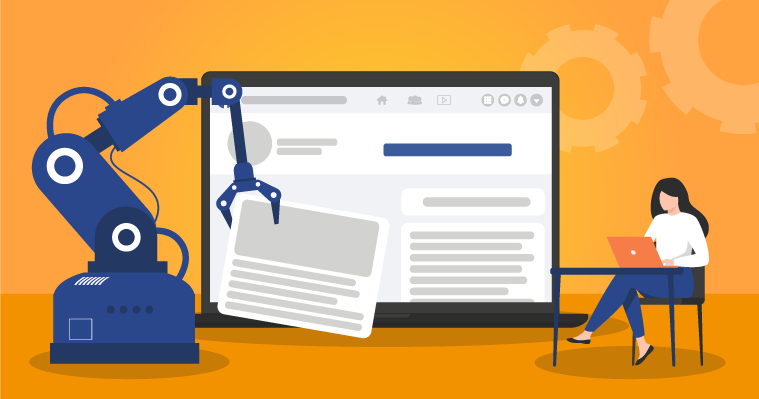
Mailchimp’s true power comes alive when you start using automation. Once your Shopify data is flowing into Mailchimp, you can create campaigns based on actual customer behaviour.
Here are a few automations worth setting up:
Abandoned Cart Emails
This feature reminds users to return to their cart and complete their purchase. You can find it under Automations > Customer Journeys.
Mailchimp will show you a pre-built journey you can customise. Set the delay time, subject line and content. You can even include a dynamic product block that displays the exact items they left behind.
Welcome Emails
As soon as someone joins your list, welcome them with a thank-you message and maybe a first-purchase discount. This increases conversion rates and makes new subscribers feel valued.
Post-Purchase Follow-Ups
After someone buys, follow up with a thank-you email, review request or product recommendations. This builds loyalty and encourages repeat purchases.
Step 6: Segment Your Audience for Better Results
Not all customers are the same. Someone who buys skincare once a month behaves differently to someone who buys a hoodie once a year. With segmentation, you can send tailored emails to specific groups.
You might create segments such as:
- First-time customers
- VIP repeat buyers
- Customers who abandoned carts
- People who bought from a certain collection
To create a segment:
- Go to Audience > Segments > Create Segment
- Use filters like purchase activity, location or signup source
- Save and label it clearly
From here, you can send targeted emails that match your customers’ behaviour. For instance, a winter gear promotion might go only to those who bought jackets last year.
Step 7: Add Product Recommendations to Your Emails
One of Mailchimp’s best features for e-commerce users is dynamic content blocks. These allow you to insert product recommendations directly into your emails based on past purchases.
To do this:
- In your campaign builder, drag in the Product Recommendations content block
- Choose the connected Shopify store and configure display settings
- Mailchimp will automatically suggest products based on customer history
This not only improves your click-through rates but also helps increase the average order value over time.
Step 8: Monitor Your Campaign Performance
Once your campaigns are live, it is time to measure how they are doing.
Mailchimp offers detailed reporting that tracks:
- Open and click-through rates
- Conversion and revenue from each email
- Unsubscribe and bounce rates
- Which links are most clicked
You can access these insights by navigating to Reports in your Mailchimp dashboard.
For deeper analysis, link your Mailchimp campaigns with Google Analytics and track user journeys from email to checkout. There is a full guide from Mailchimp.
Troubleshooting Tips
Even with the right tools, a few hiccups can happen. Here are some common issues and solutions:
Data not syncing: If new Shopify orders or customers are not showing up in Mailchimp, go to the Mailchimp app and check the sync status. Reconnect the integration if needed.
Emails not sending: Check that your automations are active, not in draft mode. Also ensure your Mailchimp account is not exceeding its sending limits.
Form display issues: If your embedded form is not showing on your Shopify theme, confirm that the code was pasted in the correct Liquid file. You may need to clear your cache or check for conflicts with other apps.
Make the Most of Advanced Integrations
As your store grows, you might explore more advanced features like:
- Retargeting ads via Mailchimp: Reach customers on Facebook or Instagram based on their behaviour
- Product retargeting campaigns: Automatically email people who viewed products but did not purchase
- App integrations: Connect other tools like Zapier, Typeform, or CRMs that feed into Mailchimp
You will find all of these inside the Integrations section of your Mailchimp dashboard.
Do You Need a Web Developer?

If you are comfortable with basic copy-paste tasks and app installs, you might be able to get Mailchimp up and running without much outside help. But things can get complicated fast, especially if you want a custom-designed form, tight branding, or full automation flows that work across multiple sales channels.
Here is where hiring a web developer can make a real difference. A professional developer can:
- Create a Mailchimp integration that looks seamless on your store
- Ensure fast load times and mobile responsiveness
- Customise automations that align with your sales funnel
- Troubleshoot syncing problems or custom app conflicts
We can connect you with developers who specialise in e-commerce and email marketing platforms. If you want to avoid headaches and focus on selling, hiring a pro is the way to go.
Still Not Sure Where to Start?
Mailchimp and Shopify are a powerful duo. When used correctly, they help you build lasting relationships, increase revenue and give you control over how your customers experience your brand.
You now have the steps to:
- Connect your store and sync customer data
- Create forms that collect emails and convert leads
- Launch automated emails that run while you sleep
- Monitor performance and refine your marketing strategy
If your goal is to grow your store sustainably, email marketing must be part of your toolkit. And that journey starts with a proper integration. Hire a web developer through Cemoh and build a Shopify site that truly works for your business.
